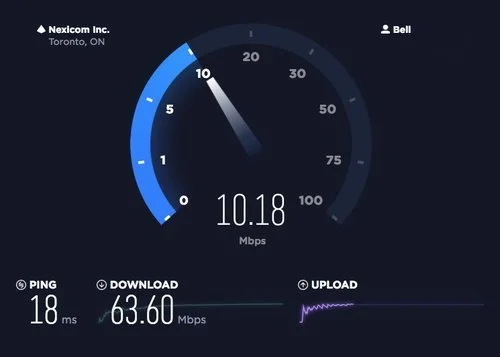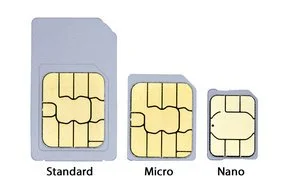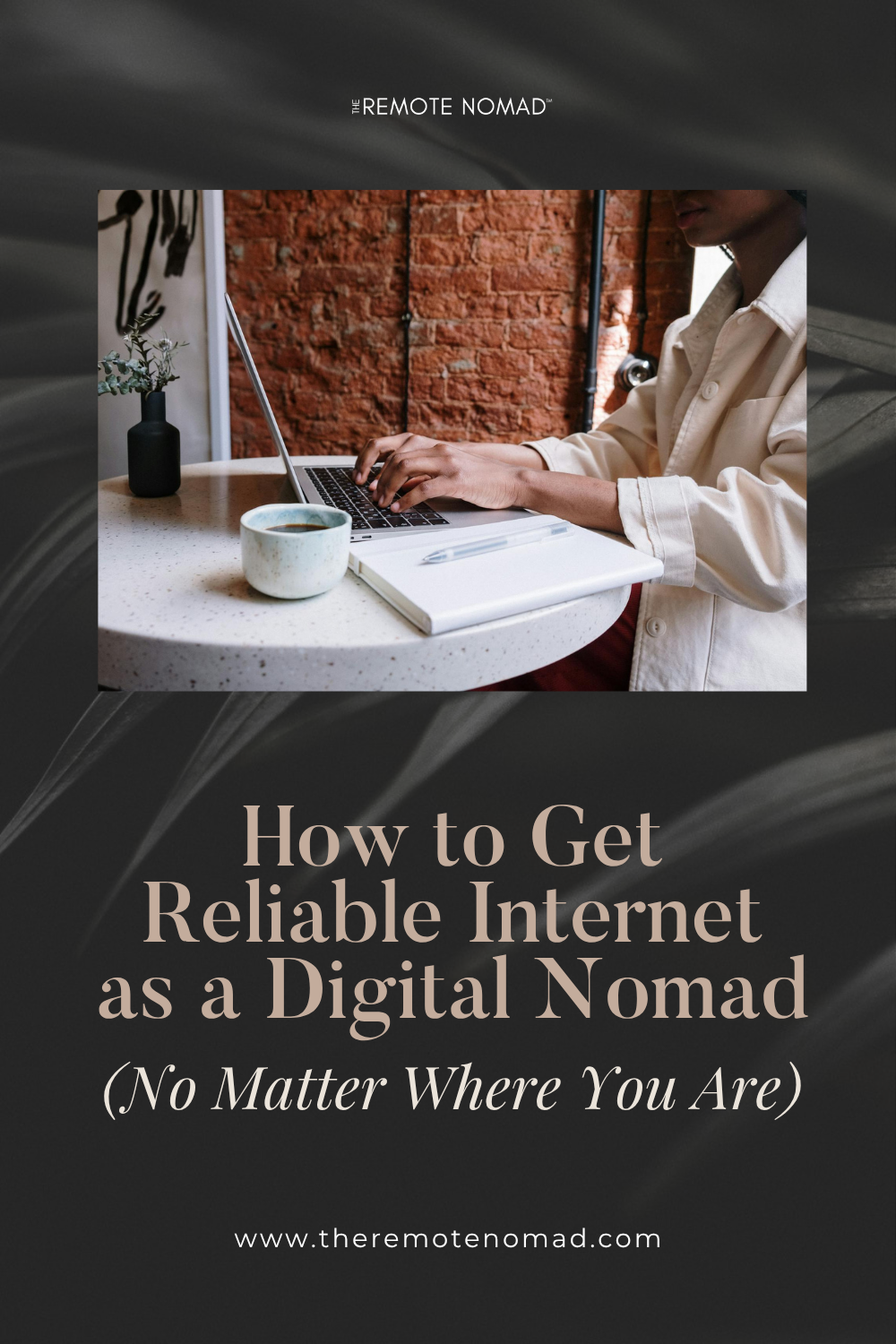How to Get Reliable Internet as a Digital Nomad (No Matter Where You Are)
Strong and reliable wifi is critical if you want to succeed as a digital nomad. Without it, you can't get your work done.
First, you need to make sure the wifi is strong. Working at dial-up speeds simply won't cut it, especially when you have video calls or if you're a developer and require a lot of bandwidth to complete your work.
Next, you need to make sure you have reliable wifi. If your wifi keeps dropping out, it will impact your productivity and could even frustrate clients, your boss, or colleagues.
But how can you ensure that you're always going to have strong and reliable wifi? Well, you can't ever be absolutely certain, but you can take some precautionary steps to ensure you mitigate any and all risks when it comes to finding strong and reliable wifi.
Table of Contents
Your essential guide to staying connected as a digital nomad—from speed tests to tethering strategies.
- Get a Speed Test Before You Arrive
- How to Take a Speed Test
- How to Interpret the Results
- Get a Speed Test Before You Arrive
- What’s Considered a “Good” Speed?
- Bring a Hotspot
- Use Coworking Spaces for Remote Work
- Tether From Your Phone
- When to Use This Option
- How to Set Up Tethering from a Phone
- Use a Local SIM Card
- SIM Card Prices in Different Countries
- Unlock Your Phone
- Free Remote Work Beginner’s Guide
Get a Speed Test Before You Arrive
How to Take a Speed Test
One of the best ways to determine if you'll have a good internet connection is to run a speed test on the internet.
Taking a speed test for yourself is easy! On your computer:
Go to SpeedTest.net
elect, 'go'
After a minute or so, it will show the results of your internet speed test and give you a number for the ping, upload, and download
Below is a sample speed test I ran on my internet.
Once it's complete, you will get something that looks like this:
How to Interpret the Results
The speed test will measure 3 aspects of the internet:
Ping: The ping is the reaction time of your connection, or simply put, how fast your internet is. This is especially important when you are doing tasks on the internet that require a lot of bandwidt,h such as streaming videos, taking video calls, etc. Ping is measured in milliseconds (ms).
Upload: The upload speed is how fast data is transferred from your computer to the Internet, such as sending large files via email, or when using video calls (you have to send your video feed to them). Upload speed is measured in megabits per second (Mbps).
Download: The download speed is how fast you can pull data from the server to you. Put simply, a server is essentially a "home" for all web pages, and your download speed is how long it takes to bring web pages from its "home" to your computer screen. Loading web pages or streaming videos are examples of actions that require download speeds. This is measured in megabits per second (Mbps). Most people have more of a need to download information than upload, which is why you will notice this number is usually larger. Another way to look at it is that you are pulling more for that internet than you are putting into.
When people refer to a speed test, they will often shorten the word upload to "up" and download to "down". So they would say, "it was 10 up and 10 down" or "it's 24 up, 5 down".
Get a Speed Test Before You Arrive
The great thing with speed tests is that you can share your results. This means you can reach out to the Airbnb that you're staying at or hotel, send them the link, ask them to run the test (simply by pressing go), and then hit "share" to share the results with you. This lets you check your internet speeds before you even arrive.
Insiders Tip! Make sure the device they use to test is connected to the network you will be using. Ie. Make sure their cell phone is connected to the wifi and not running off their data plan when they run the test.
What’s Considered a “Good” Speed?
For basic internet of sending emails, etc, you don't want less than 5 up, 5 down. Even so, that's not known to be great internet. Try and get somewhere closer to 20. The best I've had is 64 download, which is incredible, and typically 10-20 upload.
A good way to get a "feel" for what the numbers mean on a speed test, run a speed test on your computer and see what the results are. Then, go to a cafe and run another speed test and see how the results vary.
Insider Tip! In general, South America isn't known for great internet.
Bring a Hotspot
A hotspot is a small device that is essentially "bringing the internet with you". Just as your cell phone connects to the internet with a SIM card, a hotspot works the same way. You need to load a SIM card into your hotspot. Note: hotspots usually require a larger SIM card, so make sure you make that clear to whoever you get the SIM card from. If you see the phone below, 'standard' is usually used in a hotspot, whereas 'nano' or 'micro' are used for cellphones. If you pop out the SIM card in your phone now, you will see which one you have.
Insider Tip! Always carry a paper clip with you when traveling so you can easily access your SIM card. You won't always have something on you to access it. Alternatively, if you have an earring that works as well.
Once your hotspot has a SIM card, you can simply use wifi to connect your computer to the hotspot. The hotspot will usually have the 'name' and 'password' listed on it so you know which network to connect to.
Insider Tip! Some SIM cards abroad can throttle after so much usage, which means they slow down substantially, so much so that it's as though they aren't even working. For example, when I was in Japan using a hotspot, after I used so many GB of data, it just stopped working. You typically don't need to worry about this, but just be aware.
Use Coworking Spaces for Remote Work
The best way to ensure you have a good and reliable internet connection abroad is to join a co-working space. These are also usually best for video calls and meetings, as they usually have quiet rooms where you can take calls. These will cost you anywhere from $100-$300/month. If you want to see what a co-working space looks like, check out my video, 'The Remote Nomad visits La Maquinita Coworking Space' to get an inside look of one of my favourite co-working spaces, or check out The Top 7 Coworking Spaces in the World.
Tether From Your Phone
For some reason, if your internet cuts out on you, you can always tether from your phone. This means that your computer will connect to your phone via wifi and will use the data from your phone.
When to Use This Option
Two important things to consider:
Use a local SIM card when tethering, or you could risk a really high cell phone bill. Local sim cards are always much more affordable than international plans, and because it's "loca,l" you have a better chance at getting a good connection.
Although buying data abroad is more affordable, it's best to only tether from your phone as a backup, as you don't want to use up all your cell phone data, and it can drain the battery on your phone really fast. It's more ideal to use a hotspot oppose of tethering, but tethering from your phone is a great backup option. Otherwise, you will have to constantly recharge your phone and top up the data on your phone. You wouldn't want to finish up a day of work, head back home, only to get yourself in a situation where you really need your cell phone or data and are out of luck because you used it all up. This is best used as a backup.
How to Set Up Tethering from a Phone
You can easily Google 'tethering from iPhone' for instructions, but if you want to tether from your iPhone:
Go to 'settings'
Turn on your 'wifi' and 'Bluetooth'
Go to 'personal hotspot'
Turn the 'personal hotspot' on
Just below where you can turn on the personal hotspot, you will see where you can create a 'wi-fi password'. This will require your computer to enter a password when connecting to your phone; this password helps avoid other people connecting to your hotspot and using up all your internet.
Connect to your phone by going to your computer's wifi, find the network name of your phone (usually your name), and enter the password
If you are unsure what the name is on your phone, you can go to 'Settings - General - About - Name' and that will be the name that is used as the network name
Use a Local SIM Card
When I first went abroad, I was nervous about not getting data on my phone and almost got an international plan. Keep in mind that Canada and the US have some of the worst roaming rates in the entire world. That's why it is so important to use a local SIM card in your phone. You will essentially pay $20 for unlimited internet for a month. You can get local SIM cards at the airport, usually, although they can sometimes be a little more pricey, they are still more affordable
SIM Card Prices in Different Countries
8GB of data in Bali will cost you $15 USD
10GB of data in Prague will cost you $40 USD
7 days of unlimited data in Croatia is 11 €
Insiders Tip! Make sure you are getting a 4G network so you have faster speeds.
Unlock Your Phone
In order to make sure you can use a local SIM card, you need to ensure your phone is unlocked; otherwise, you will not be able to use local SIM cards. Before you leave, get your phone unlocked. In Canada, cellphone providers are required to allow you to unlock your phone. Keep in mind that if you are on a contract, you may have to buy out your cellphone contract, which in my case was well worth the money I would save with local SIM cards. If places charge too much to unlock your phone in person, there are some places that can unlock your phone online.
There you have it. No matter where you go in the world, if you have a speed test run on your Airbnb or hotel before you arrive, have a co-working space you can rely on, a hot spot, and a cell phone, you'll have more than enough backup should you have trouble with the internet abroad.
Free Remote Work Beginner’s Guide
Want a smoother remote work setup? Grab my free Beginner’s Guide to Remote Work for essential tips on working from anywhere—no tech headaches.